What is excel schedule template ?
An excel schedule template is a simple document that contains details of your work schedule. You use it to keep track of your work hours and to prevent you from clocking in late or missing work. As a project manager, you need to know your work hours and keep track of them. A typical day may involve a lot of meetings and calls that take you out of the office for some time. Use an excel schedule template to keep track of your work hours and prevent you from clocking in late or missing work. Most project managers work on tight timelines and have a lot of meetings and calls during the day. They need to keep track of their work hours and prevent them from clocking in late or missing work. Use an excel schedule template to keep track of your work hours and prevent you from clocking in late or missing work.
Excel Schedule Template- 5 Steps to Get Your Career on Track
How can you create an Excel Schedule Template?
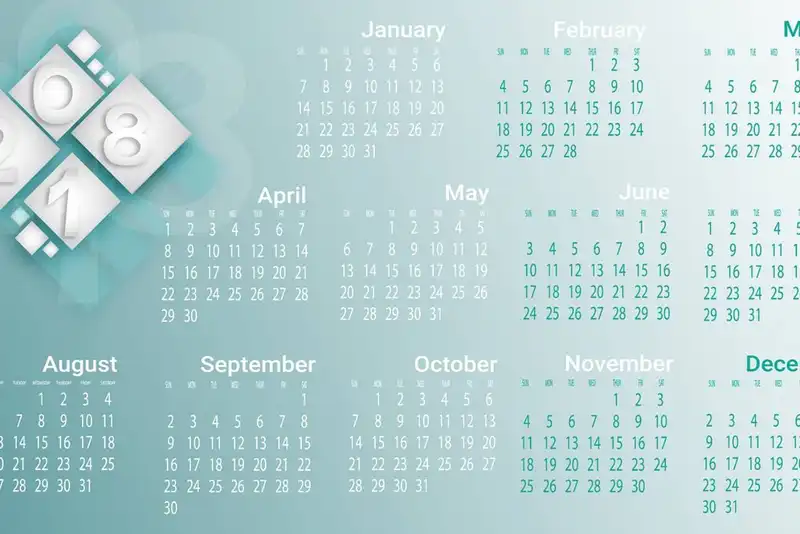
If you need to make a work schedule, you can do it in Microsoft Excel with a template or start from scratch and make it how you want. When you use Microsoft Excel, you can create a weekly schedule, daily schedule, and many other things. You can install one of your choices for free and change it with your own data, or you can figure out how to make a work schedule in Excel from starting and customize it accordingly.
You can make a schedule for your employees in Excel that has the basics they need.
1. Create a new Excel spreadsheet.
It's time to open Excel. You'll be shown a new spreadsheet. The name should be simple to remember. In this case, you should name your file August 1-14 if you want to make a two-week schedule.
2. Make Column with different headings-
To name the columns, you can keep the first column for employee names, and the rest for days and dates. This is the easiest way to do it! Make sure to make a schedule at least two weeks prior to making it easier for your employees to know about their schedules and to make it easier for the managers as well. Then, in order to make your schedule even more structured, you could caps lock all the headings and color-code the columns. Press CTRL + B to make a column bold.
3. Make a list of all the employees-
Under the first section, you should put all of your staff. It's your choice if you want to keep track of them. You can use their names or their ids if you use another system. The number of people you have will change how you manage your shifts when you make a daily schedule template in Excel.
4- Enter your daily shift timing-
Our plan is to use the other columns to show how long the workers will be at their jobs on each day of the week. Make it easy for each person at the company to organize their life in the way that works for them It is important to keep in mind that there will be days off. You should give your employees two days off per week for a work-life balance. You can also use this template to make a new spreadsheet for the next two weeks. You can copy this template and paste it into the new spreadsheet. Make some changes, but it should fit. When all of these steps are done, you can start distributing your time. A lot of employers print out the file and put it on the wall in the meeting room. But you should also save it and send it to all your employees by e-mail. As long as you do this now, it's not very hard to do and it gives your employees more responsibility.
How to Save Excel Schedule Template?
Save the schedule as a template so you don't have to make a new one each time or clear the contents of your old one.
1. Go to File then click the Export button and change File Type.
2. When you're done, click the Save As button. The Save As dialogue box will show up and you can choose how to save the file.
3. Now press and open the Custom Office Templates folder.
4. After you've done that, you can give the template a name and choose "Save."
5. To use the same template again, go to the Personal tab on the new screen and choose the schedule template from there. It will start out as a new worksheet when you open it.
Managing your time is difficult.
Zipschedules suggests these Excel schedule templates for personal and professional meetings to help you manage your time better.
What are the Different Types of Excel Schedule Templates?
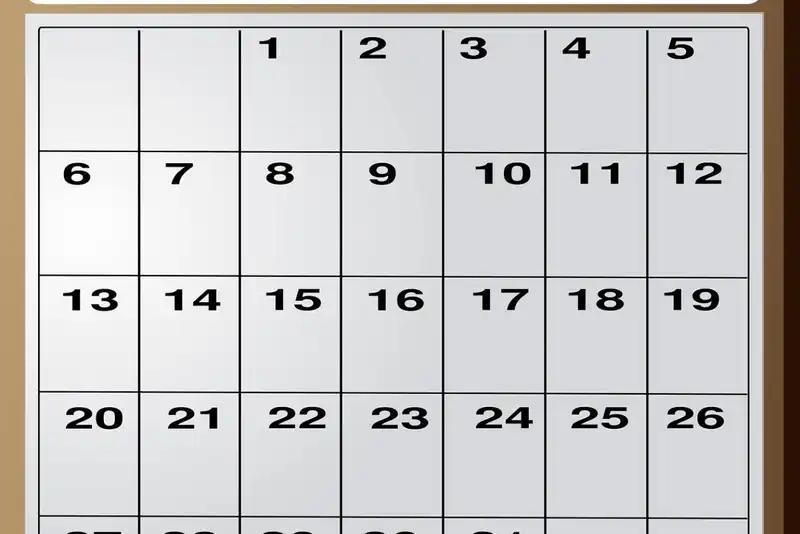
Using a pre-formatted weekly schedule makes staying organized and planning ahead even easier. A weekly schedule template can be used in many ways for schedule management-
These free templates for Microsoft Excel and Word are easy to use, customize, and print. These templates work with Excel 2003 and 2007 versions and can be saved as PDF files. Some of the templates are weekly calendars, but we also have monthly, yearly, and other calendars available. Let's go through 7 types of excel calendars for your employee schedules-
In addition, Smartsheet, a real-time work execution platform, now has weekly schedule templates.
1. Excel weekly Schedule excel template (Sun-Sat)- Use this weekly template to plan your day in the 30-minute gap that tracks every working hour. You can use the template to organize your workday, plan family activities, or print a simple weekly calendar.
2. Bi-Weekly custom employee schedule excel template- Change the date and shift time to create a custom calendar. Use this template to plan employee working shifts. A week's morning, afternoon, and evening time periods are provided in this excel schedule template.
3. Manage your weekly tasks with this type of template. This template shows completed and pending tasks for errands, appointments, chores, and other tasks. Consider it an Excel-based weekly to-do list.
4. Workforce Excel Template- This free template tracks employee shifts, time off requests, work hours, and labor costs. A weekly employee schedule can help you organize your business.
5. Progress Report Excel Template- Track project progress and issues with this weekly report excel template. Get weekly reports from your manager, employee status updates, and team feedback. This simple and easy-to-use excel template can be a powerful tool for communication.
6. Track payments for a business loan, mortgage, or other loans with this amortization schedule template. You can see how payments affect interest, principal, and the remaining loan balance.
7. The month-by-month total spending on bills is shown in this bill payment schedule template. Keep track of your monthly expenses and reminds you to pay your bills on time.
List of Common Uses of Excel Schedule Templates

Some of the best Microsoft Excel templates and spreadsheets for organizing your workspace and Employee Schedule are listed below.
1. If your finances are dispersed across a diverse array of checking and savings accounts, with the occasional credit card thrown in for good measure. Perhaps you have an ongoing mortgage as well. This makes tracking your financials extremely difficult to manage This excel template allows us to create a budget that manages the income and expenses of various accounts in a single workbook. You have your transactions, budget, account, and goals all sorted in a weekly sheet. This enables you to monitor your personal finances and budget appropriately.
2. A to-do List- Envisioning your tasks beforehand in the form of a list can considerably increase your productivity. It enables you to schedule tasks, assign them a priority, and complete them on time. To top it all off, you can easily customize it to meet your specific requirements. Additionally, you can use it to coordinate tasks between team members.
3. Problem tracking template- Mistakes are necessary for professional and personal growth. Thus, the creation of the issue-tracking template. This template enables you to keep track of what's happened, the real problems, the team assigned to resolve them, and a comment section for recognizing any issues in the first place. This overview enables you to identify repeated issues and address them before they impact the rest of your project.
4. Time-card template for the week- This free template is a cost-effective alternative to time-card software. It's especially suitable for smaller businesses that work on a tight budget.
5. KPI monitoring system template- A simple KPI tracker excel template will assist you in monitoring employee work that matters most to the success of your business. The template enables the consolidation of benchmarks across teams and the switching between different layouts such as tables or a graph.
6. Shipment billing template- You can include shipping information, substitute addresses, item codes, and documents in this Excel sheet.
Why do you need an Excel template?

Numerous businesses operate on a shift basis, with different employees possessing varying skill sets. Consider a restaurant, you probably where employees work the day and night shifts and sometimes work overtime. For this, you need to ensure that the right mix of people is working at all times and their Employee Scheduling is streamlined which helps them save labor costs and manage time effectively.
You may ask why create an excel schedule template?
Excel template spreadsheets enable you to create simple work schedules that you can share with your team quickly. They're free, clean, clear and concise, and easily editable to ensure that everyone understands when and how they should be working. There is no doubt that implementing scheduling software is the best option but it can hurt your pocket a bit. Excel is an excellent alternative for tracking your employees' work time.
You want to get your career on track, but you don’t know where to start. You feel like you’re not getting anywhere and that you’re wasting time.
Zipschedules suggests that with the Excel schedule template, you can organize your day, prioritize your tasks, and get more done in less time.
5 Simple Excel Schedule Formulas for work schedule
Excel Spreadsheets is an extremely powerful program. The trick is to understand how to use it and what each of the formulas does. The following is a list of five Excel formulas that are extremely useful for employee scheduling.
1. Alphabetization-
Make a note of all the cells you wish to alphabetize. Then, in the upper right-hand corner, click "Sort & Filter." Select "Order A to Z." You will notice that the cells are automatically fixed up alphabetically. If you have additional data in the cells to the left or right, they will remain associated with the emphasized cell in the column. Simply highlight the column you wish to organize alphabetically.
2. Distinction-
Auto spacing in Excel is simple as it evenly space out cells in a spreadsheet to fit the contents inside it. There are a few different ways to accomplish this. The simplest and most direct method of evenly spacing out cells is to start at the beginning of the sheet. Select the column that needs to be properly spaced and double-click between the second column. Your cursor arrow should transform into a symbol resembling a line with two arrows pointing on both sides.
This will rectify the horizontal spacing. To adjust the vertical spacing, navigate to the left side and double select the bottom line of the cell you want to adjust.
Another option is to use the Formatting tool to adjust the spacing. This is incredibly helpful if you have a large number of cells in an equally distributed space. Select all the cells that require adjustment, click the top right "Format" button, and then either autofit row height or its Width.
3. Total sum-
If you need to add a large number of figures, you can use the SUM function. Simply select all the numbers/cells you wish to add. Leave one blank cell at the end to be filled in by the excel scheduling formula. The "AutoSum" option is located in the upper right corner. After you click that, the sum will be calculated automatically and displayed in the blank cell at the bottom.
4. Rounding- Excel's rounding feature enables you to round numbers to the left or right of a numerical value in decimal points.
The numbers 1-4 will be rounded downward, while the numbers 5-9 will be rounded upward.
5. Freeze panes- When scrolling through a list of information, you can freeze multiple columns. To do so, select the column and click the "View" tab, and then again click "Freeze Panes." This makes it simple to navigate between column headers when trying to scroll through long lists of data.
To get started, it's beneficial to learn fundamental functions such as these. The more comfortable you become with it, the more time you will begin to save.
Tips For Effective Excel Schedule Use for work schedule

A few tips for using excel schedule effectively are-
1. Flash Fill- It fills a column based on the first column's data pattern. Start typing if the first column contains phone numbers formatted as "6565034121" and you want them to look like "(656)-503-4112". Excel template should recognize the pattern and display what you want by the second cell.
The same goes for dates and numbers. If the second cell doesn't give you a precise range, type again the pattern may be unclear. Then click the Data tab's Flash Fill button.
2. Multi-Cell, Exact Data-
For whatever reason, you may need to repeat entries in worksheet cells. That's agonizing. Simply click the entire set of cells, dragging your mouse pointer or holding down the Ctrl key. Use Ctrl+Enter to type it into each cell chosen.
This also works with formulas, changing the cell references to work with the other cells in the row/column.
3. Paste Formulas-
Let's say you have a lot of decimal numbers you want to show in percentages. The problem is that the Excel spreadsheet gives you 100% if you just click the Percent Style button. You want it to be 5% then divide it by 100. Paste Special can help to get figures in percentages.
First, copy 100 into a cell. Then select all the figures you want to reformat, choose Paste Special, select "Divide" as the radio button, and the figures get converted into percentages. This can be used for multiplication, adding, and subtracting numbers.
4. Utilize Chart Graphics
An Excel chart component can have a graphic. Any part, each bar, pie, graphic, etc. can have its own image. Using the Series Options fly-out menu, select "Picture or texture fill" to place an image on the pie chart. A "no fill" causes a missing slice.
Clip art can be used to illustrate a point dollar bills for spending, electricity bills, and other such costs. Graphics gives you a clear overview of your major spending.
It’s hard to keep track of your schedule and stay organized.
The Excel schedule template as suggested by Zipschedules is the perfect tool to help you manage your time and organize your meetings.
